Actually jMeter is a Pure JAVA based application. So before installing jMeter to ous system first we need to check that whether JAVA is installed on our machiene or not.
Note:- jMeter runs only on version 6 or higher.
Note:- jMeter runs only on version 6 or higher.
JMeter requirements according to the Operating System
Before installing JMeter, your system should fulfill these requirements,
| Operating system | Window XP | Window 7 | Free BSD 9.0 | Linux 2.4, 2.6, 3.1 | Mac OS |
| Java Virtual Machine | Sun JDK6, Sun JDK 7 | Sun JDK 5, 6, 7. | Open JDK 6 | Sun JDK 5, 6, 7 and Open JDK 6 | JDK6 |
| Architecture | 32/64 bits | 32 bits | amd64 | i386, amd64 |
Check for Java on Windows
In this tutorial you will get to know how to download and install JMeter on Window operating. These are the steps involved in downloading and installing JMeter,
Before installing JMeter, just check your system is supporting Java or not, if not then install it because JMeter is a pure Java desktop application. You can verify that java is already installed in your windows machine or not using bellow given command in your command prompt. You can use the following procedure to check whether Java JDK is installed successfully in your system.
In Window/Linux – Just go to Terminal or click on start and type“command prompt”
Open the “command prompt” and type command “java –version”.
If Java run-time environment is installed successfully, you will see the output as figure below,
If Java run-time environment is not installed successfully, you will see the output as figure below,
You can get the latest version of Java SE Development Kit in the site: http://www.oracle.com/technetwork/java/javase/downloads/index.html, using this site download and install the latest version of Java SE Development Kit. After installation, just check java is installed successfully or not using command “Java – Version” in the command prompt.
Download and installation process of JMeter
Step 1: Download process of v2.11 JMeter
After checking Java, just download JMeter through the site:Download Latest JMeter
The latest version of JMeter is v2.11, go to the site and choose the Binaries file (either zip or tgz) to download as shown in figure below,
The latest version of JMeter is v2.11, go to the site and choose the Binaries file (either zip or tgz) to download as shown in figure below,
Step 2: Installation process of v2.11 JMeter
It is very simple and easy to install JMeter, just download the “.zip” or ”.tgz” file and unzip JMeter file into the directory where you want to install JMeter. A very simple and easy installation process and it’s done. After unzip process is done, the directory will look like the given below figure,
Files and directory which generate after installation of JMeter are given below,
/bin: Containsscript file which comes after installation of JMeter to start JMeter
/docs: Contains JMeter documentation files
/extras: ant connectedadditional files
/lib/: Contains Java library files of JMeter
/lib/ext: Contains protocols and core jar files for JMeter
/lib/junit: Contains JUnit library files of JMeter
To check, it got installed or not on Windows, go to the directory where did you unzip the .zip of .tgz file, open Apache-JMeter-2.11 folder, click on bin folder, and then click on JMeter.bat file will open v2.11 JMeter application. In UNIX machine type ./bin/JMeter on command prompt to open JMeter.
Start JMeter in three modes
You can open JMeter using 3 modes – GUI Mode, Server Mode and Command Line Mode
1) In GUI Mode: JMeter runs on client computer
In Windows – First, open Apache-JMeter-2.11 folder, click on bin folder, and then click on JMeter.bat file will open v2.11 JMeter application. Shown in figure below,
2) In Server Mode: JMeter runs on server computer:
It is basically a client-server model distributed testing mode. In this process, JMeter runs on server computer as a server component. To start JMeter in server mode, run the bat file: bin\JMeter-server.bat, shown in the figure below,
3) JMeter in Command line mode:
If we open JMeter in GUI mode, it takes more computer memory to open it. If you don’t want your computer should consume more resources to run JMeter, open JMeter in command line mode.
Type this command in command line: “JMeter -n -t testPlan.jmx – l log.jtl -H 127.0.0.1 -P 8000”to open JMeter, shown in the figure below,
Where,
JMeter–n: Shows that JMeter will run on command line mode
-t testPlan.jmx: Name of file contains the Test plan
– llog.jtl: Shows the log files which contains the test result
-H 127.0.0.1 -P 8000: Proxy server host name and port
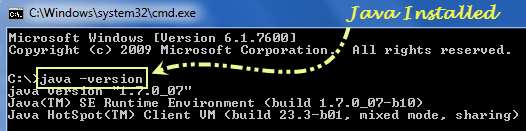
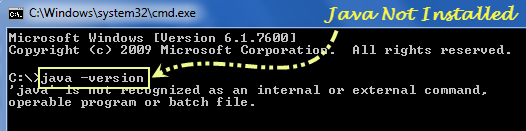
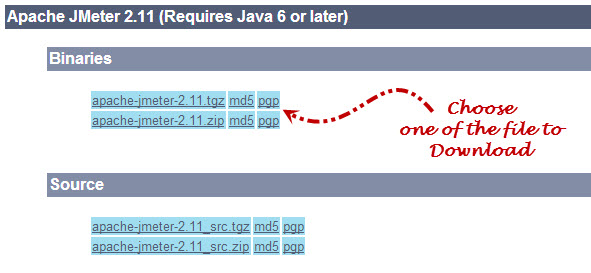
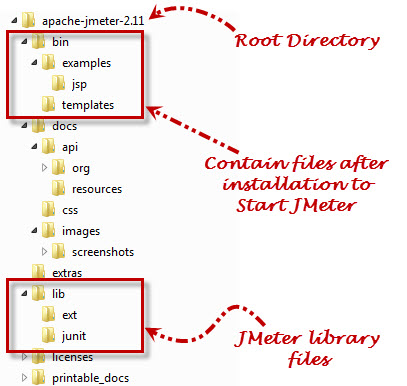
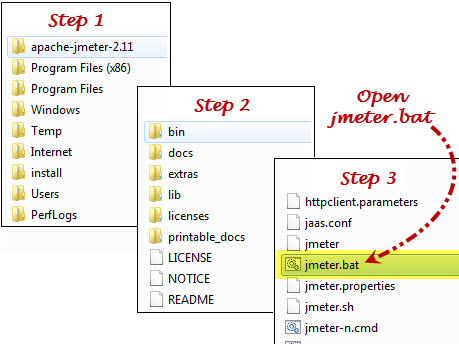
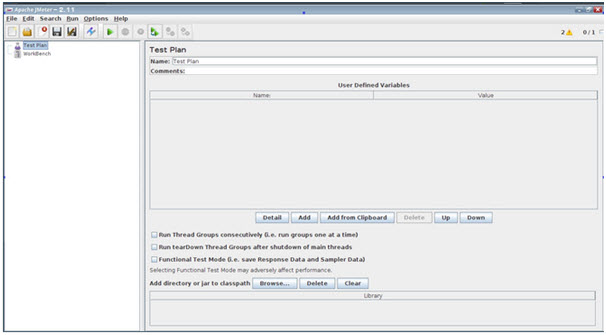
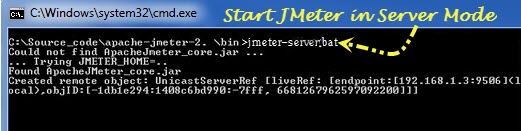
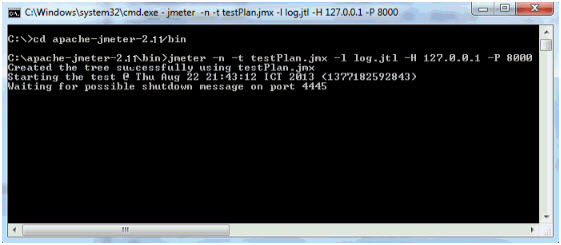
No comments:
Post a Comment